Third, click the mouse on Font settings. Select
Unicode and then a Proportional font that displays Unicode
characters. After Unicode is highlighted, Unicode compatible
fonts are displayed in the Proportional font box. Select
Unicode (UTF-8) for Encoding. Finally click the mouse on
the Set as Default button to make it your default setting.
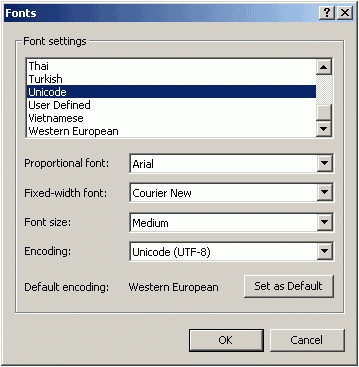
Send: Click the mouse on Send.
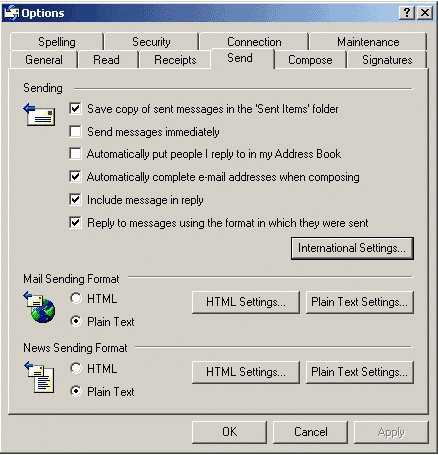
Then, click the mouse on International Settings.
Select Unicode (UTF-8) for the Default encoding.
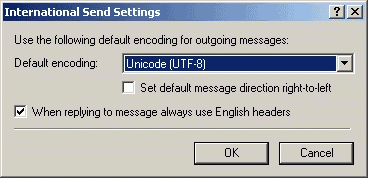
Encoding Selection: Second, it is necessary to
select an encoding scheme that includes the Arabic, English,
Greek, and Hebrew Unicode number ranges. Unicode(UTF-8) should
be suitable for most email.
First, click the mouse on View .
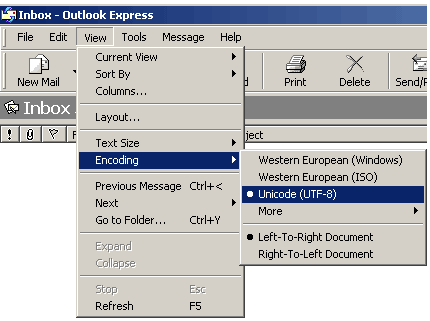
Second, click the mouse on Encoding. Third, click the
mouse on Unicode (UTF-8).
After Outlook Express has a Unicode encoding and a
compatible font, Arabic, English, Greek, and Hebrew
fonts should display in Outlook Express email
properly.
If there are difficulties with these browser and email
configurations suggestions, please let me know. I have
not been able to do many tests.
Last edited 06-11-2000
